What is a Line Chart?
A line chart is a graph that shows a series of data points connected by straight lines.
It is a graphical object used to represent the data in your Excel spreadsheet.
You can use a line chart when:
- You want to show a trend over time (such as days, months or years). In this case, the time values would be your categories.
- The order of your categories (ie: time values) is important.
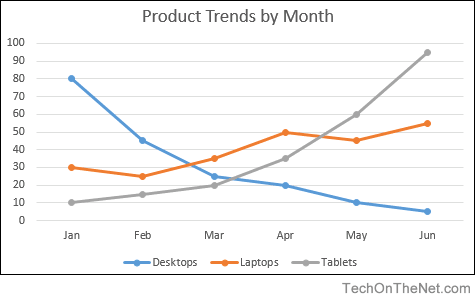
If you want to follow along with this tutorial, download the example spreadsheet.
Steps to Create a Line Chart
To create a line chart in Excel 2016, you will need to do the following steps:
- Highlight the data that you would like to use for the line chart. In this example, we have selected the range A1:D7.
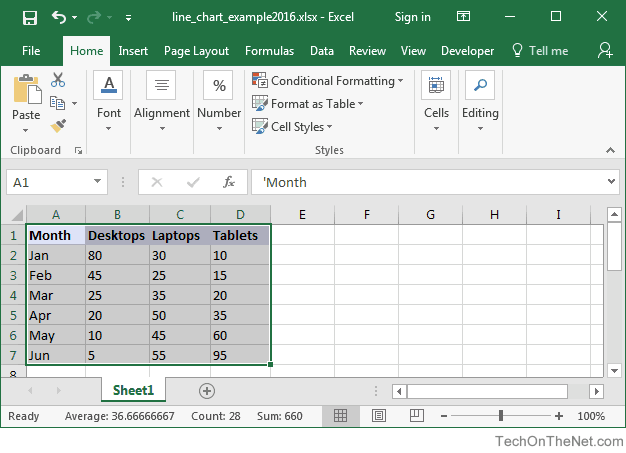
- Select the Insert tab in the toolbar at the top of the screen. Click on the Line Chart button
 in the Charts group and then select a chart from the drop down menu. In this example, we have selected the fourth line chart (called Line with Markers) in the 2-D Line section.TIP: As you hover over each choice in the drop down menu, it will show you a preview of your data in the highlighted chart format.
in the Charts group and then select a chart from the drop down menu. In this example, we have selected the fourth line chart (called Line with Markers) in the 2-D Line section.TIP: As you hover over each choice in the drop down menu, it will show you a preview of your data in the highlighted chart format.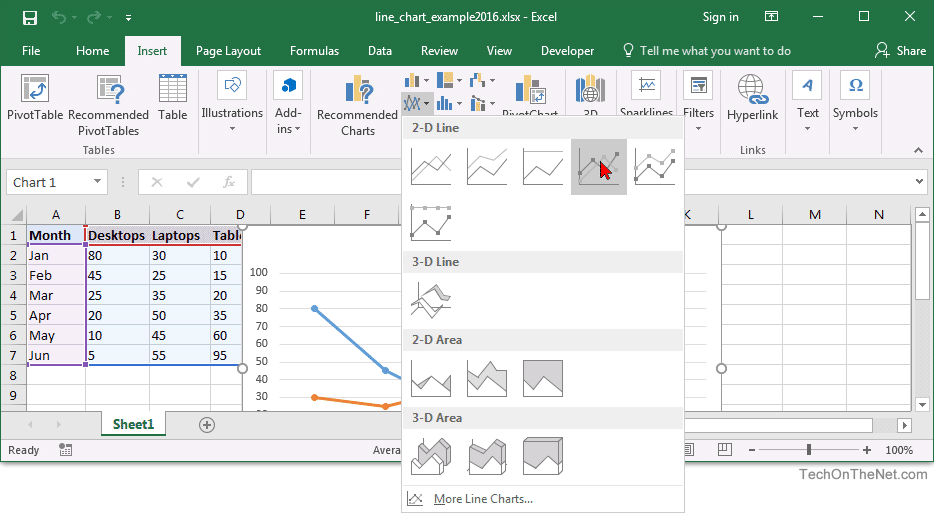
- Now you will see the line chart appear in your spreadshee showing the trend for 3 products (ie: Desktops, Laptops and Tablets). The blue series of data points represents the trend for Desktops, the orange series of data points represents Laptops and the gray series of data points represents Tablets.The axis values for each product are displayed on the left side of the graph.

- Finally, let's update the title for the line chart.To change the title, click on "Chart Title" at the top of the graph object. You should see the title become editable. Enter the text that you would like to see as the title. In this tutorial, we have entered "Product Trends by Month" as the title for the line chart.
