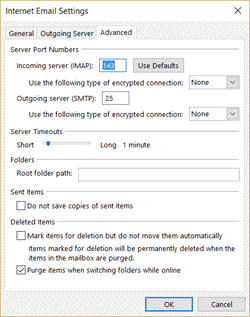There are certain events that occur that encourage or require you to update your Outlook account settings. Some of these events include:
- Your email account password expires or changes.
- Your mail server settings, such as your incoming or outgoing mail server or your SSL settings, change.
- Your name changes or you want to update your email address.
Change your account settings
Each type of account allows you to change a different set of settings. If you’re using an Exchange account, for example, only the Exchange server admin can change how your name is displayed to other people. All available email account settings can be changed by opening the Account Settings dialog box.
Change your Exchange or Office 365 account settings
For Exchange and Office 365 accounts, you can only change a few specific settings. You can open additional mailboxes, turn on or turn off Cached Exchange Mode, control the download of shared folders, and change your Outlook Data File settings.
- In Outlook, choose File > Account Settings > Account Settings.
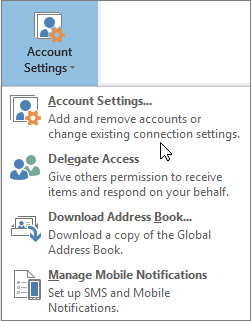
- Select the email account you want to change, and then choose Change.
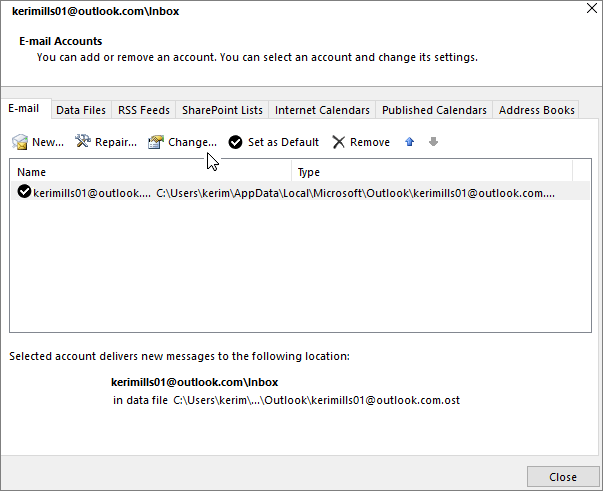
- Choose More Settings > Advanced.NOTE: You can open additional mailboxes, turn on or turn off Cached Exchange Mode, control the downloading of shared folders, and change your Outlook Data File Settings.
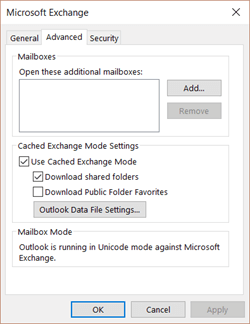
Change your POP or IMAP account settings
For other types of accounts, including all POP and IMAP accounts, you can change a variety of different settings, including your name, server settings, your default reply-to email address, and sent item settings.
- In Outlook, choose File > Account Settings > Account Settings.
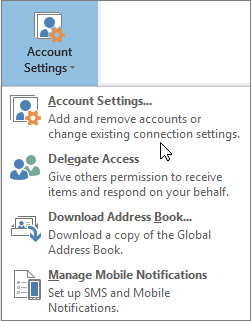
- Select the email account you want to change, and then choose Change.
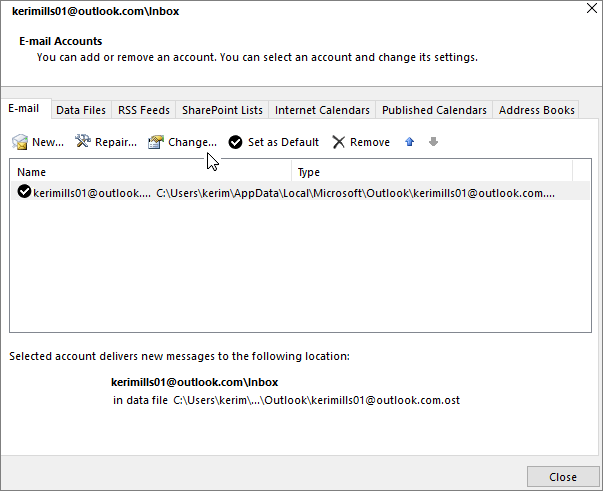
- You can change any of the information on the POP and IMAP Account settings page, including name, email address, and password.
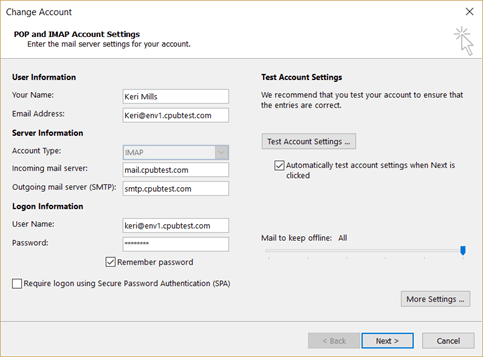
- Choose More Settings > Advanced to change other settings, such as the default ports used to send and receive mail, server timeouts, and sent and deleted items options.