In Outlook 2013 or 2016, you can check the spelling in your email message at any time by clicking Review > Spelling & Grammar.
To keep the Spelling & Grammar command always within reach, you can add it to the Quick Access Toolbar
If you don’t want to check spelling manually for every message—or you’re worried you might forget!—you can set Outlook to check spelling for you every time.
- Click File > Options > Mail.
- Under Compose messages, check the Always check spelling before sending box.
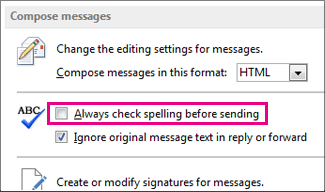
Now when you click Send, Outlook checks spelling automatically. If there are no spelling mistakes, it sends the message right away. If you change your mind and want to edit the message some more, click Cancel to stop the spell check, and then clickNo.
Spellcheck for Office 365 Outlook on the web
In Office 365 Outlook - Outlook on the web - there is no built-in spellcheck. Instead, use your web browser for spellcheck. Most web browsers such as Chrome, Internet Explorer, and FireFox have spellcheck. If your web browser doesn't have it, you can search the Internet to get the add-on for your browser.
If you're using Windows 8 or later, another option is to go to your PC Settings and search for Autocorrect misspelled wordsand Highlight misspelled words. Turn on both of these.