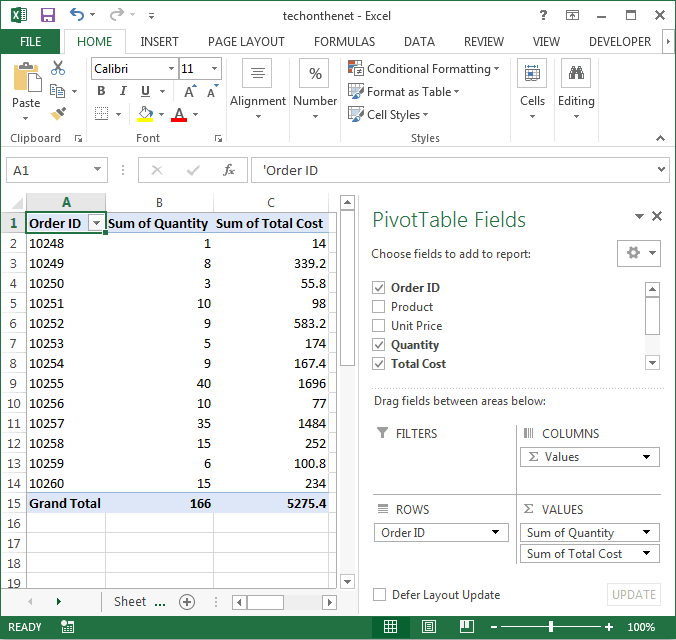Question: In Microsoft Excel 2013, I've created a pivot table with two fields in the Values Section of the pivot table. These fields are the sum of the Quantity as well as the sum of the Total cost of an order. The pivot table seems to be populating the Values Section in a single column and I want to see the results in two columns.
How can I set up my pivot table so that the Quantity and Total cost (in the Values section) values show up in two columns instead of being listed in one?
Answer: Excel may format your Values section of your pivot table to populate all values in one column. In this example, you can see that the "Sum of Quantity" as well as "Sum of Total Cost" fields are being displayed in one column. We want to see these values in multiple columns.
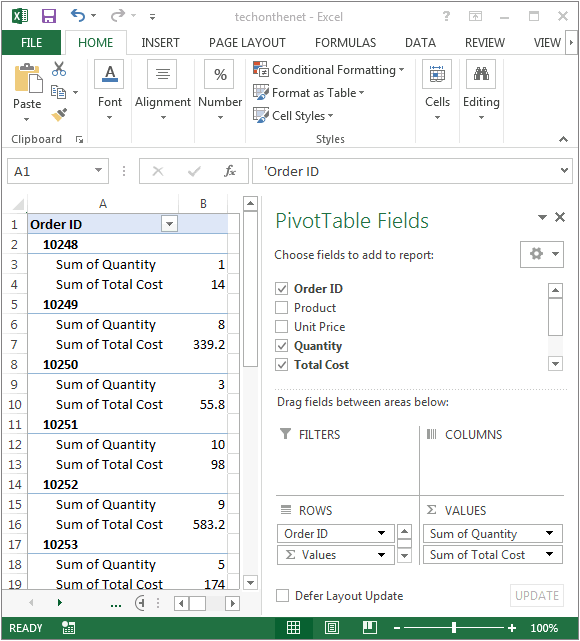
Under the ROWS section, right click on the Values field and select Move Values to Column Labels from the popup menu.
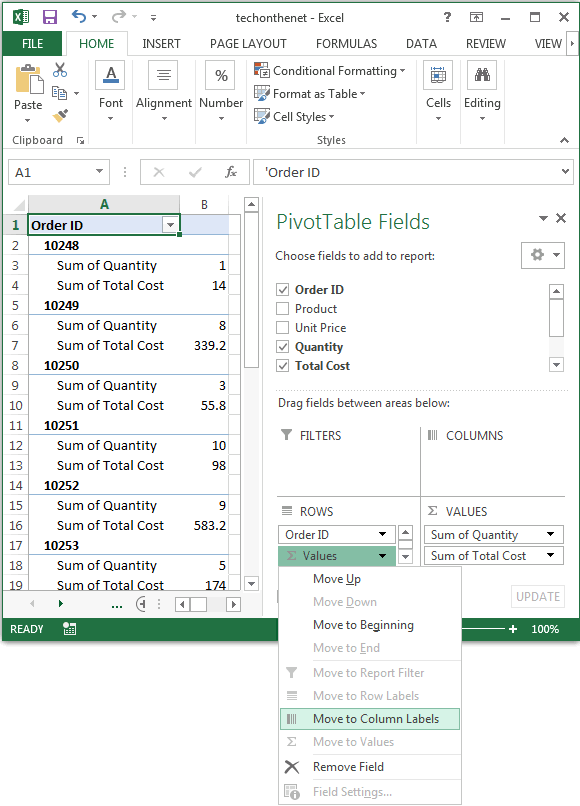
Now your pivot table should display the "Sum of Quantity" and "Sum of Total Cost" fields in their own columns.