Tasks help track things you need to do. You can assign tasks to other people as well.
-
On the navigation bar, click Tasks, and then click New Task, or open an existing task.
Keyboard shortcut To create a task, press Ctrl+Shift+K.
-
Click Assign Task.
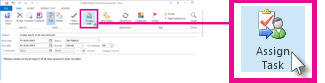
-
In the To box, enter a name or an email address.
-
Enter Subject, Start date, and Due date.
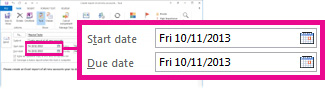
-
If you want the task to repeat, click Recurrence, select the options you want, and then click OK.
-
Click Send.
NOTE: If you assign a recurring task, a copy of the task remains in your task list, but it never updates. If you check the Send me a status report when this task is complete box, you receive status reports for each completed occurrence of the task.
People can send you status updates which you can track in your Tasks view.
When you open a task you assigned, you can review the progress of assigned tasks with the % Complete box which either you or the recipient can update when they send you an assigned task status report.
Tasks help track things you need to do. You can assign tasks to other people as well.
- On the navigation bar, click Tasks, and then click New Task, or open an existing task.Keyboard shortcut To create a task, press Ctrl+Shift+K.
- Click Assign Task.
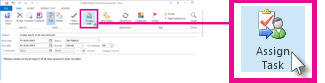
- In the To box, enter a name or an email address.
- Enter Subject, Start date, and Due date.
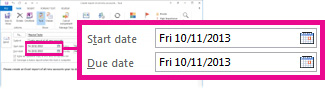
- If you want the task to repeat, click Recurrence, select the options you want, and then click OK.
- Click Send.NOTE: If you assign a recurring task, a copy of the task remains in your task list, but it never updates. If you check the Send me a status report when this task is complete box, you receive status reports for each completed occurrence of the task.
People can send you status updates which you can track in your Tasks view.
When you open a task you assigned, you can review the progress of assigned tasks with the % Complete box which either you or the recipient can update when they send you an assigned task status report.
Assigning tasks to multiple people
Outlook can track the progress of a task assigned to one person. If you want to multiple people to work on a task, it’s a good idea to divide the task into smaller pieces or assign each task individually. For example, to track a report to be written by three writers, create three separate tasks named Write Report: Anne, Write Report: Carlos, and Write Report: Michiyo, and assign each individual task to the appropriate writer.
Outlook can track the progress of a task assigned to one person. If you want to multiple people to work on a task, it’s a good idea to divide the task into smaller pieces or assign each task individually. For example, to track a report to be written by three writers, create three separate tasks named Write Report: Anne, Write Report: Carlos, and Write Report: Michiyo, and assign each individual task to the appropriate writer.