A group calendar is a shared calendar where you and every member of your group can schedule and see upcoming events. You can also share the events with other groups in your school or workplace.
The benefit of creating events on a group calendar is that everyone who's a member of the group can edit the events. Why is that cool? Because if you're sick or decide to take a vacation day and forget to cancel the meeting, anyone else in the group can cancel it for you. No more marooned meetings!
Join versus subscribe
It's important to understand the difference between joining a group and subscribing to it because the difference affects your group calendar.
When someone creates a group, they have the option to subscribe all new members automatically. If they choose not to subscribe members automatically, the members will be joined to the group but won't receive conversations or calendar events in their private inbox. These items will only appear in the group mailbox.
A subscribed member receives conversations and calendar events in both their private inbox and the group inbox. The benefit of this is that you don't have to be in a group to see group emails and calendar invitations. Also, you can open and reply to them from either location. If you aren't subscribed to a group but want to be, see Subscribe to a group for instructions.
Schedule a meeting on a group calendar
- In Outlook 2016, choose a group from the left nav.
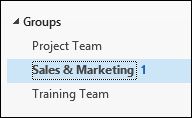
- On the ribbon, select Calendar.
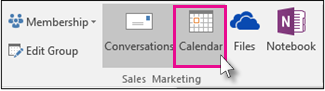
- Select New Skype Meeting or New Meeting. If you make this a Skype meeting, call details will be added to the message body.

- You'll notice the group's alias is entered automatically in the To line. Enter a subject, location, and start and end time for your meeting.
- In the meeting area, type an agenda. If you're setting up a Skype Meeting, be careful not to change any of the online meeting information.
- Select Scheduling Assistant on the ribbon to make sure you have the best time for the meeting.
- Select Send.
The meeting appears on the group's calendar, as well as the personal calendar of each subscribed each member.