Outlook 2016 includes a quick archive feature on the Home tab of the ribbon. Office 365 for business customers also have access to an Online Archive.
Archive messages with a single action
You can use the Archive button in the Delete group on the Home tab to move one or more messages to an archive folder without deleting them. There are several benefits to using Archive.
- Archived items remain easy to find from the search box or by navigating to your Archive folder
- Items are still available on your phone or other devices via the Archive folder
Moving messages to your Archive folder won’t reduce your mailbox size. Messages are still stored in your mailbox, but they're in another folder.
- Choose one or more messages in your folder to archive.
- On the Home tab, in the Delete group, choose Archive.
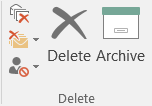 NOTES:
NOTES:- If you haven't previously set up an archive folder, you'll get this prompt:
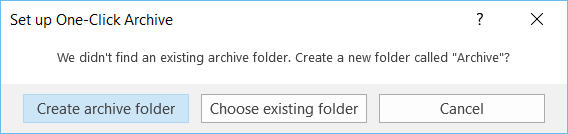
- If you’ve used Archive on another Outlook client like Outlook.com, you won’t see the prompt and items will be moved to your existing Archive folder.
- Choose one of the following:
- Create archive folder
- Choose existing folder
NOTE: Your message(s) will be moved to the Archive folder you've specified. If you archive a message by mistake, go to the Archive folder and move the message back to your Inbox.
How does this relate to Online Archive?
Online Archive is a feature for Office 365 enterprise customers who have uncommonly large mailboxes. These customers can use an Online Archive to avoid deleting old mail. A user’s Online Archive acts somewhat like a second account in Outlook with its own folder structure. As a result, it isn’t included in searches performed from the Inbox.
If an Online Archive is enabled, administrators and users can set up their mailbox to automatically move old messages to the Online Archive using Archive Policies.
Recommendations for using Archive and Online Archive
We recommend using the new Archive feature to keep your Inbox clean of messages you’ve already answered or acted on. You can also delete messages or move them to specific folders if that’s more your style.
For users with large mailboxes in an Office 365 Enterprise organization, we recommend administrators set an Archive Policy that moves items to an Online Archive after one year, or less if users are reaching their mailbox quota faster. This ensures users don’t have to delete old mail to make room for new mail. Mail older than the specified time can be moved from both the Inbox folder and the local Archive folder.