You've spent fifteen minutes writing an email, and the Send button is nowhere to be found. You probably just need to configure an email account.
- Click File.
- Click the Info tab if you aren't already there, then click Account Settings > Account Settings, and look for your account on the E-mail tab.
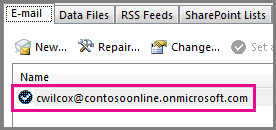
If you see your account, but you don't see the Send button, try the steps below.
- If your account isn’t there, click New. That starts the Add Account wizard.
- On the first page of the wizard, make sure E-mail Account is selected and click Next.
- On the next page, enter your name, email address, and your password.
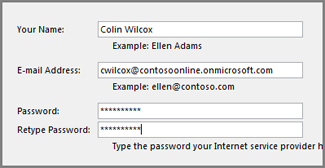
- Outlook verifies your user name and password, and connects to the account.

The Send button is still missing
If your e-mail account is listed in the Account Settings dialog box, but you still don’t have a Send button, try removing and then adding the account.
- Click File.
- Click the Info tab if you aren't already there, then click Account Settings > Account Settings.
- On the E-mail tab, click the account, then click Remove.
- Repeat steps 1-4 above to recreate the account.TIP: If that doesn't work, try creating another Outlook profile, and then adding your e-mail account to the profile. See Create a new e-mail profile.
Get more help
If you still don’t have a Send button, try Microsoft Answers for Microsoft Office, a community-based support site where you can ask and answer questions, and browse answers from others.